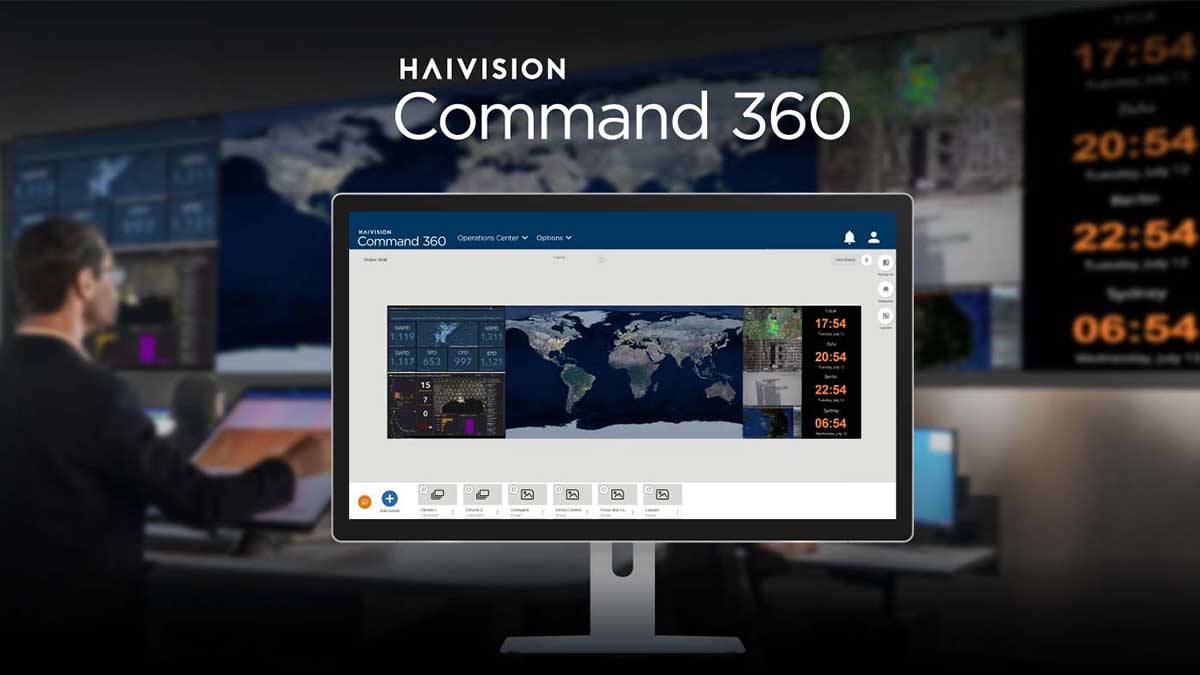Operation and command centers are essential for enabling teams and organizations to make swift and precise decisions during critical situations. For these decisions to be effective, operators and managers need access to the right information, presented in the correct format, and available in real-time.
In our previous blog, How to Manage Your Video Wall Content with Haivision Command 360, we learned that Command 360 has UI features that help users easily manage content on their video walls. However, the user experience goes beyond managing individual sources. In this blog, we will show how Command 360 extends the same ethos of ease-of-use and simplicity to the management of the entire system environment. As a result, Haivision’s Command 360 integrates seamlessly into your operation center and helps support your team with any workflow and processes you already have in place.
Let’s delve into how that works in practice:
Workflow Management Features
Command 360 has three main features that contribute to simplified and efficient workflow management in operation centers; Layouts, Behaviors, and Rooms.
Layouts
There are many reasons why content needs to be arranged on a video wall in a specific configuration, whether it’s the time of day, the operators on duty, or the type of event being responded to. In all these instances, it’s imperative that command center operators have complete control over what content is displayed on the video wall and in what orientation. Command 360 solves this problem by allowing administrators to create and save various arrangements of content types and sizes as layouts that you can access at any time.
Layouts enable distinct video wall configurations for different functions, roles, or points of view. For instance, an emergency operations center (EOC) can quickly toggle between different incident response scenarios at the click of a button. Layouts empower users to make changes while still actively using the system with no delays to updates or a need to log out and then come back into the system with the new view.
Behaviors
Often, the varying functions of an operation center are cyclical, allowing the needs and schedule of operators to be predicted ahead of time. For example, during the shift change between day and night operations, the assets requiring monitoring, or the role of the operation center, might change. To aid in these situations, users can leverage Command 360’s Behavior functionality to create unique macros within the system. This enables non-technical users to create a single button within the user interface to execute a sequence of actions. These macros can be scheduled down to the minute in the local time zone, helping automate processes within the system. Here’s how they work.
Behaviors can be used to mute or change audio sources, adjust camera orientations, add, remove, or replace assets on the video wall, control third-party devices, or rotate between layouts as necessary. Behaviors empower users to incorporate system automation without third-party custom-programmed solutions. This improves the overall efficiency of the operation center while reducing long-term costs associated with system reprogramming.
Rooms
One of the core benefits of Command 360 is its ability to display and control content across multiple sites from a centralized location. To make this process as easy as possible for system administrators and operation center managers, one of the central UI pillars of the platform is Rooms – a management feature that helps organize the video wall and all peripheral displays into separate areas of the UI. With Rooms, users in specific areas of the operation center can access the displays and content sources relevant to their needs. Here’s Rooms being used within the UI:
Although Rooms seems like a simple concept, its power is fully realized when combined with Layouts and Behaviors. Both features can be defined and executed in individual Rooms within the operation center or across the entire site as needed. No matter the situation, Command 360 users can operate in their designated area of the operation center without interrupting the workflow of others.
Restricting Workflow Management with User Access
As we’ve seen, Command 360 has workflow features embedded within the UI that can transform the entire operation center with the click of a button. Given this level of control and its wider implications, it’s imperative for operation centers to manage user permissions to ensure that only authorized personnel have access to these features. To address this, Command 360 supports both user and group permissions to restrict access to content sources, displays, and UI elements as necessary. This provides the most flexible and comprehensive access model for operation centers, ensuring that individual feature access is limited to those who need it.
Adapting to Operation Center Workflows
A video wall is a vital element of any operation center. It should be able to adapt to the needs and workflows of the users within the center, becoming a tool that enhances collaboration and operational efficiency, leading to faster remediation of mission-critical situations.
Learn more about the unique features of the Command 360 video wall solution.